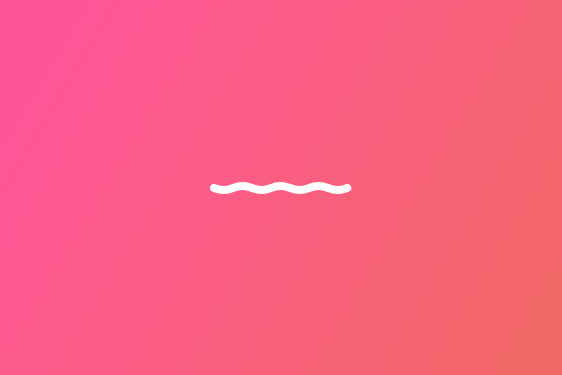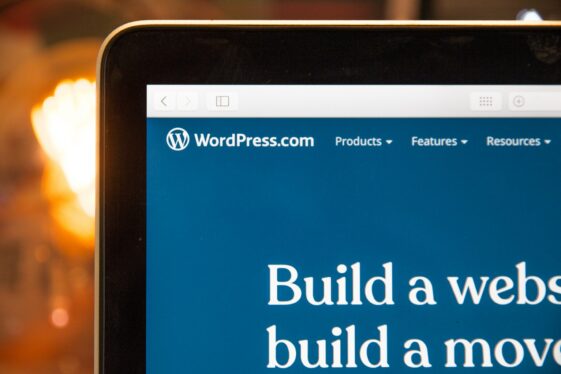How to Successfully Move Your WordPress Staging Site to Live
Key Takeaways
- Staging sites are essential for testing updates, new features, and bug fixes before pushing them live, preventing downtime and data loss.
- Choosing the right tools like BlogVault, Migrate Guru, or WP Staging can streamline the migration process and reduce technical challenges.
- Preparation is critical—creating backups, enabling maintenance mode, and ensuring consistency between environments minimizes the risk of errors.
- Post-migration testing ensures site functionality, security, and performance remain intact after deployment.
Understanding WordPress Staging Sites
When managing a WordPress website, making changes directly to a live page can often be a risky move. After all, a single wrong update or coding mistake could break key functionality, disrupt the user experience, or cause unplanned downtime. This is where WordPress staging sites come in, acting as a suitable testing environment in which you can try out updates, new features, and web design changes before deploying them to a live site.
What is a WordPress Staging Site?
A WordPress staging site is a private replica of your live website that exists in a separate environment, allowing you to safely test changes before making them live. Whether modifying themes, adding new plugins, or adjusting design, a staging site provides a controlled space to experiment without affecting the end-user experience. By mimicking the live environment, staging sites help identify potential compatibility issues and ensure smooth functionality before changes go public.
Importance of Staging Sites in WordPress Development
By allowing WordPress developers and site owners to catch bugs and compatibility issues in a controlled environment, staging sites help prevent costly mistakes that could negatively impact your website’s reputation. A smooth, error-free website launch or update improves user experience and ensures that site functionality remains intact. Skipping a staging site can be a risky gamble, as just a minor plugin update or coding error can lead to broken layouts, slow performance, or even a complete site crash.
For dynamic platforms like WooCommerce stores, membership sites, and high-traffic blogs, the importance of a staging site is even greater. These businesses rely on seamless functionality, and disruptions such as checkout failures, login issues, or broken content can often lead to dissatisfied users and a significant amount of lost revenue.
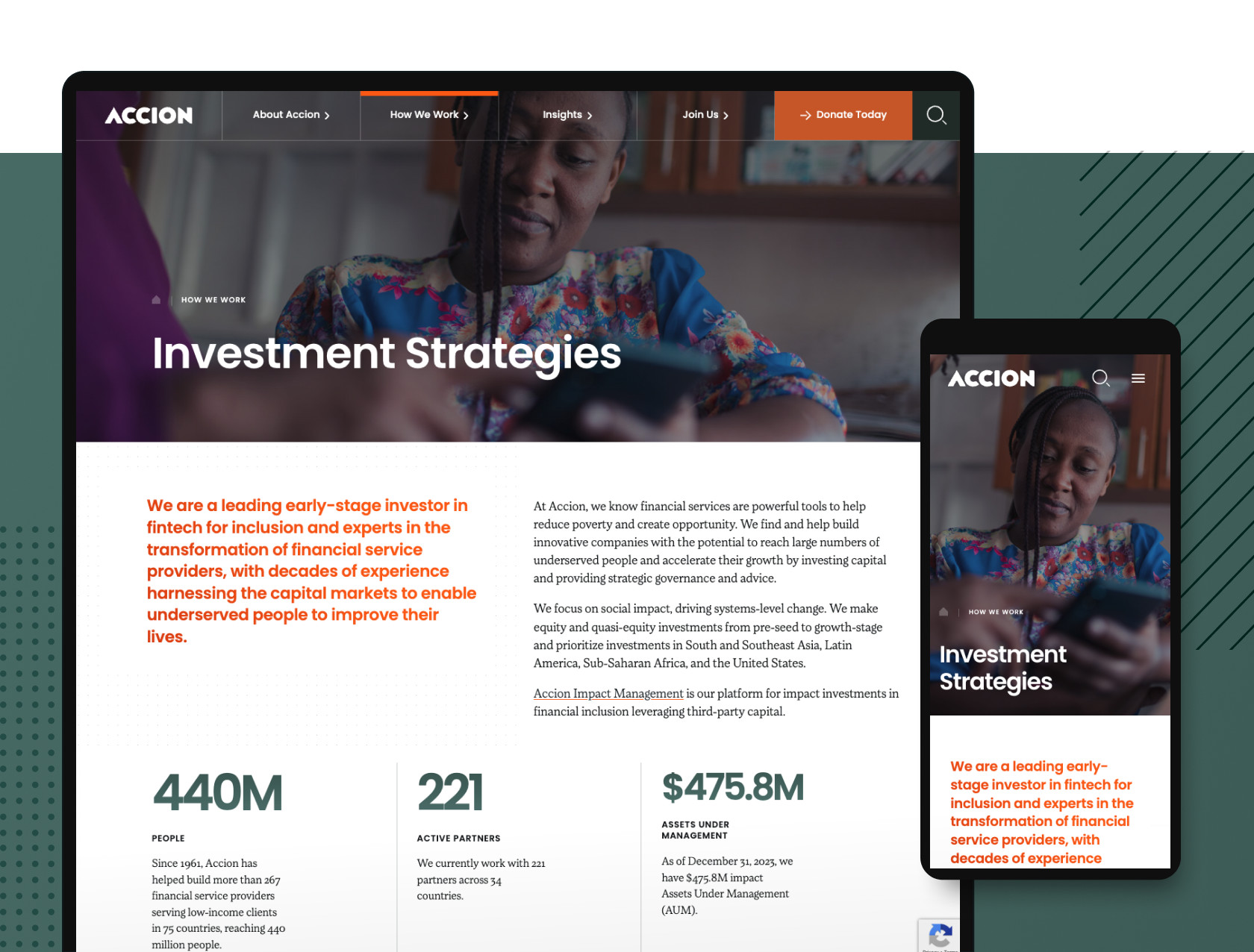
Tools and Plugins for Managing WordPress Staging Environments
Effectively managing a WordPress staging environment requires the right tools and plugins to streamline the process of creating, testing, and deploying website updates. Whether you require a simple one-click staging solution or a more advanced migration tool, various options are available to suit different website needs.
BlogVault and Its One-Click Merge Feature
BlogVault is designed to simplify the WordPress migration process by offering automated backups and a seamless one-click merge functionality. With its intuitive dashboard, users can quickly create a staging environment, test changes, and push updates to a live site with minimal effort. Additionally, BlogVault’s migration feature ensures that every aspect of a website—files, database, themes, and plugins—is accurately transferred, reducing the risk of errors or data loss.
Another standout attribute is the platform’s use of incremental backups, which significantly reduce server load and speed up transfers. Instead of creating a full backup every time changes are made, BlogVault only saves and syncs the modifications, thus optimizing storage and improving efficiency. This approach ensures that large websites, such as WooCommerce stores or membership sites, can be migrated without overwhelming server resources.
Migrate Guru for Cross-Host Migrations
Built for speed and reliability, Migrate Guru eliminates the need for manual configurations by automating every step of the migration process. Unlike many other plugins, this tool works entirely on its own servers, preventing high server loads on the source website and ensuring a smooth transfer. This makes it particularly useful for developers and site owners looking to migrate websites quickly and without technical headaches.
One of Migrate Guru’s biggest advantages is its free migration service for websites up to 200GB, making it an excellent choice for larger WordPress sites. It even automatically handles domain URL replacements, verifying that links and media remain functional after migration. Even more, Migrate Guru adjusts server settings without requiring user intervention, preventing compatibility issues between different hosting environments.
All-in-One WP Migration Plugin
All-in-One WP Migration is another useful plugin, focused on making the migration process as simple as possible through its easy-to-use drag-and-drop interface. Designed for users of all skill levels, it eliminates the need for complex configurations or technical knowledge. With just a few clicks, website owners can export their entire site and import it onto a new hosting provider or domain.
This plugin also offers broad compatibility with various hosting providers and cloud storage services. With it, users can store backups and transfer sites using integrations with Google Drive, Dropbox, Amazon S3, and other cloud solutions. Whether transferring a small blog or a large eCommerce store, All-in-One WP Migration provides a reliable and accessible solution for WordPress site migration.
WP Staging and Other Third-Party Services
If you’re seeking a powerful plugin to help create a real-time replica of your site for safe testing and development, look no further than WP Staging. Its advanced cloning functionality enables you to generate an exact replica of your live site within seconds, without affecting the original website’s performance. Once updates, plugin modifications, or design changes are thoroughly tested, the plugin’s push-to-live feature allows you to apply the changes seamlessly without downtime or data loss.
Beyond WP Staging, there are also other third-party services that offer valuable staging solutions depending on your specific needs. Local by Flywheel, for instance, is a popular tool for local WordPress development, allowing developers to create and test sites in an offline environment before deploying them. Meanwhile, for managed hosting users, Kinsta is often preferred, as it provides a built-in staging feature that enables effortless site cloning and testing within its hosting dashboard.
The Process of Moving From Staging to Live
Moving a WordPress site from staging to live requires careful planning to ensure a seamless, error-free transition. Here, even the smallest oversight can lead to missing content or unexpected performance issues. By following critical steps—such as implementing backups and using plugins if necessary—you can minimize potential risks and ensure a smooth experience for visitors.
Preparing for Migration: Backups and Precautions
Preparing for a successful WordPress migration begins with creating full backups of both your staging and live sites to safeguard against data loss. To help with this, plugins like UpdraftPlus and VaultPress are invaluable for creating comprehensive backups, which include your themes, plugins, and all core files. These backups ensure that, in the event of an unexpected issue, you can quickly restore your website to its previous state.
In addition to backups, another important precaution is to check hosting compatibility to avoid conflicts between the server environment and your WordPress setup. By verifying the hosting provider’s support for specific WordPress configurations, PHP versions, and server settings, you can prevent many common performance issues after the migration.
Manual Migration Techniques: Using FTP and phpMyAdmin
Manual migration techniques typically offer more control and flexibility when moving a WordPress site from staging to live, especially in cases where plugin-based methods may not be ideal.
One common method is using FTP (File Transfer Protocol), with tools like FileZilla or Cyberduck, to transfer your files. This process involves manually uploading all site files, ensuring that all assets are in place. Another technique is using phpMyAdmin to migrate the WordPress database. This method requires exporting the staging site’s database, importing it into the live site, and then running SQL queries to update URLs and other settings specific to the live environment.
Manual migration is often the preferred choice for complex or custom WordPress setups where plugins may struggle to handle the transition efficiently. For example, if your site includes specialized configurations, custom-built plugins, or large databases, manual migration provides the precision and control to ensure everything functions as expected on the live site.
Hosting Provider-Specific Methods
Hosting provider-specific methods for migrating a WordPress site help streamline the process by offering built-in tools tailored to their environments, making deployment and management easier for users.
Some of the most popular tools used for this approach include Cloudways, Kinsta, and SiteGround. All of these platforms have earned their place among the top choices for businesses migrating a WordPress site—which one is best for you will depend on your specific requirements.
For example, Cloudways is often best suited for users looking for flexibility and control on cloud hosting, while Kinsta offers the simplest, most automated approach, making it ideal for users who prioritize ease of use. On the other hand, SiteGround offers a solid solution for users on managed WordPress hosting who need an integrated, seamless migration process.
Best Practices for a Successful Migration
For businesses managing WordPress websites, a successful migration requires more than just copying files from staging to production. Implementing a set of tried-and-true best practices, such as enabling Maintenance Mode, ensuring consistency between staging and live environments, and verifying their site’s functionality after migration, can be essential.
Enabling Maintenance Mode
By temporarily disabling public access, you can prevent visitors from encountering broken pages or incomplete updates during the migration process. Instead of displaying errors or unfinished content, a well-designed maintenance page informs users that the site is undergoing improvements and will be back shortly. This helps maintain a professional appearance and prevents unnecessary customer frustration while updates are being applied.
Plugins like WP Maintenance Mode and SeedProd make it easy to set up a custom maintenance page with just a few clicks. These tools allow you to display branded messages, countdown timers, or even collect emails while your site is temporarily offline. By proactively enabling maintenance mode, you can ensure a more controlled staging experience while also keeping visitors informed of your progress.
Ensuring Consistency Between Staging and Live Environments
Verifying uniformity between your staging and live environments is another critical consideration for a smooth website launch or update.
For instance, the database and URL structures must be identical across both sites to avoid broken links, missing images, or faulty redirects. This involves efforts like updating permalinks, testing SSL certificates, and confirming domain settings to ensure the live site mirrors the staging version exactly. If there are discrepancies, it can result in functionality issues, such as 404 errors or security warnings, which could negatively impact your site’s reputation.
Performance checks are equally as important to verify the live site operates as smoothly as the staging site. Here, you must be sure to keep an eye on caching mechanisms and Content Delivery Network (CDN) settings, ensuring they’re consistent across both environments. If these settings differ, the live site may experience slow load times or even server errors.
Verifying Site Functionality Post-Migration
Once you’ve finished testing out your updates or new features in a staging environment, it’s vital that you verify everything is working properly on your live site. This includes checking critical features like navigation, forms, and checkout processes to confirm they’re performing as expected. Testing these features on both desktop and mobile devices is also important to ensure a consistent experience across platforms.
Debugging tools like Query Monitor or New Relic can be leveraged here to help automate certain processes and catch underlying issues. Additionally, scanning your site for vulnerabilities using security plugins such as Wordfence or Sucuri Security is highly recommended. These tools provide real-time scanning to detect any potential security risks that might arise post-migration, ensuring your site remains secure and operational.
Migrating Your WordPress Site with WDG
Leveraging a staging site as part of your WordPress migration strategy is a practical and effective way to maintain control over the transition process. By testing updates, plugins, and design changes on a staging environment first, you can identify potential issues before pushing changes live. With the right tools and thorough preparation, staging sites are critical for safeguarding against costly mistakes and contributing to the long-term success of your website.
Looking to ensure your WordPress migration goes off without a hitch? WDG offers over a decade of experience spearheading WordPress development and migration for all different types of businesses. Check out some of our past work and then reach out to us to start your project today!